Iona Gaels Devices
Setup Instructions
Before you can connect your Game Console, Smart TV, or Streaming Device to the University's personal networks, you need to register its Wireless MAC Address. This page provides instructions on how to find the MAC address of common devices. When you've found the MAC address, write it down, then register your device by using the link: Register My Device.
You must Register your device before connecting to IonaGUEST (or using it on campus Wi-Fi).
- How do I Find the Wireless MAC Address on my Device?
- I have the Wireless MAC Address of my Device—what do I do next?
Find the Wireless MAC address for my Device
Select the device below for instructions on how to find the MAC address.
For Smart TVs and devices not listed below please check the instruction booklet that came with the device or the manufacturer’s website. Wireless Printers are not supported.
Note: the MAC address has 12 characters—usually a combination of letters and numbers (e.g., AA:BB:CC:DD:EE:FF).
Smart TVs & Streaming Devices
- Samsung Smart TV (Tizen)
- LG Smart TV (webOS)
- Roku TV / Roku Player
- Amazon Fire TV / Fire TV Stick
- Apple TV (HD/4K)
- Chromecast with Google TV
- Vizio SmartCast TV
Game Consoles
- PlayStation 3 / PSP
- PlayStation 4
- PlayStation 5
- Xbox 360
- Xbox One
- Xbox Series X|S
- Nintendo Wii
- Nintendo Wii U
- Nintendo 3DS
- Nintendo Switch
Samsung Smart TV (Tizen)
- Press Home on the remote.
- Go to Settings > General > Network > Network Status.
- Select Network Settings (or check About This TV).
- Record the Wireless MAC Address.
LG Smart TV (webOS)
- Press Settings (gear) on the remote.
- Go to All Settings > General > Devices > TV Information.
- Find the Wi-Fi MAC Address (or under Network > Wi-Fi Connection > Advanced Wi-Fi Settings).
Roku TV / Roku Player
- Press Home on the Roku remote.
- Go to Settings > Network > About.
- Note the Wireless MAC Address.
Amazon Fire TV / Fire TV Stick
- From Home, go to Settings.
- Select My Fire TV (or Device/System) > About.
- Open Network to view the MAC Address (Wi-Fi).
Apple TV (HD/4K)
- Open Settings > General > About.
- Find the Wi-Fi Address (this is the wireless MAC).
Chromecast with Google TV
- Open Settings (profile icon > gear).
- Go to System > About > Status.
- Note the Wi-Fi MAC address.
Vizio SmartCast TV
- Press Menu on the remote.
- Go to Network > Manual Setup.
- Select Wireless and look for the MAC Address.
Sony PlayStation 3 and PlayStation Portable (PSP)
- From the Main Menu, select Settings > System Settings.
- Select System Information.
- This screen will display your MAC address.
PlayStation 4
- Turn on the console without any disc and open Settings.
- Select System > System Information.
- You will see MAC Address (Wi-Fi).
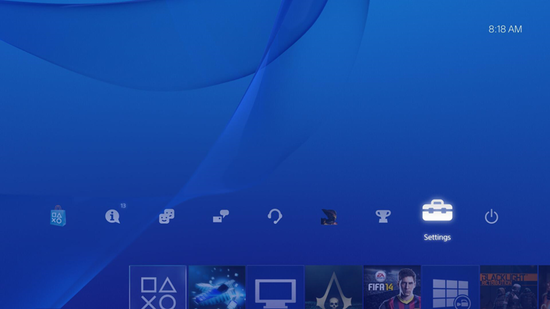
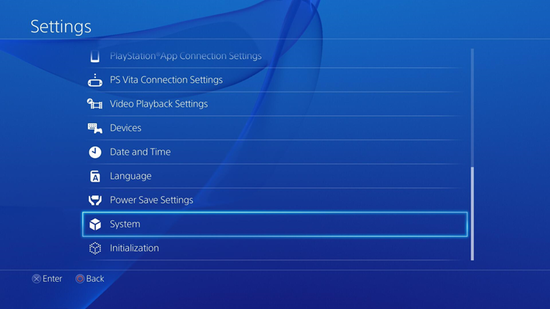
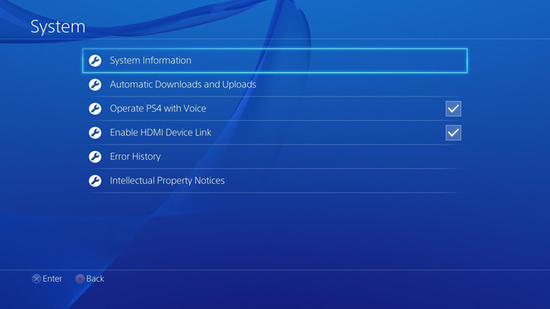
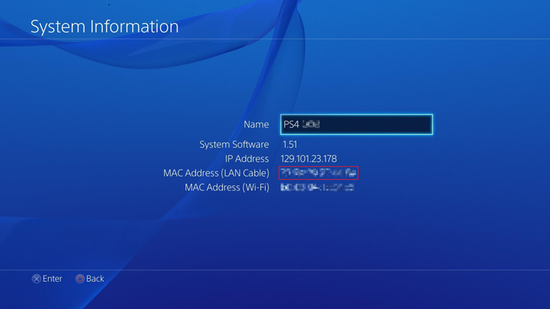
PlayStation 5
- From Home, open Settings (gear icon).
- Go to System > System Software > Console Information.
- Locate MAC Address (Wi-Fi).
Microsoft Xbox One
- Sign into your profile and navigate to My Games & Apps.
- Select Settings > Network > Advanced Settings.
- The MAC address is displayed on the right under Wireless MAC.
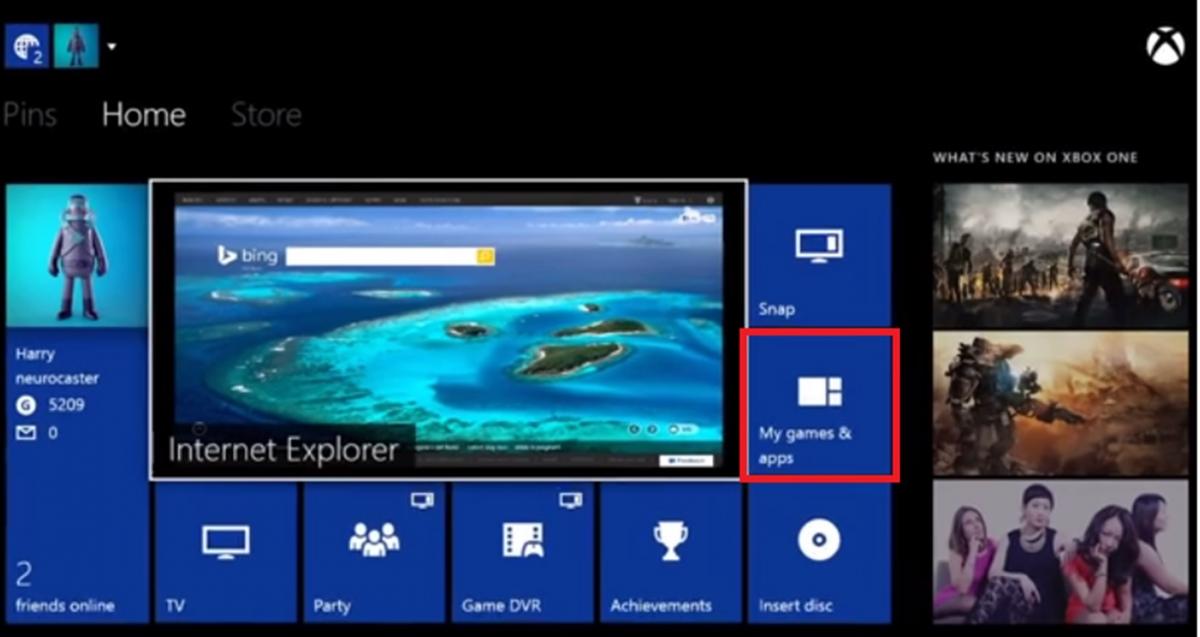
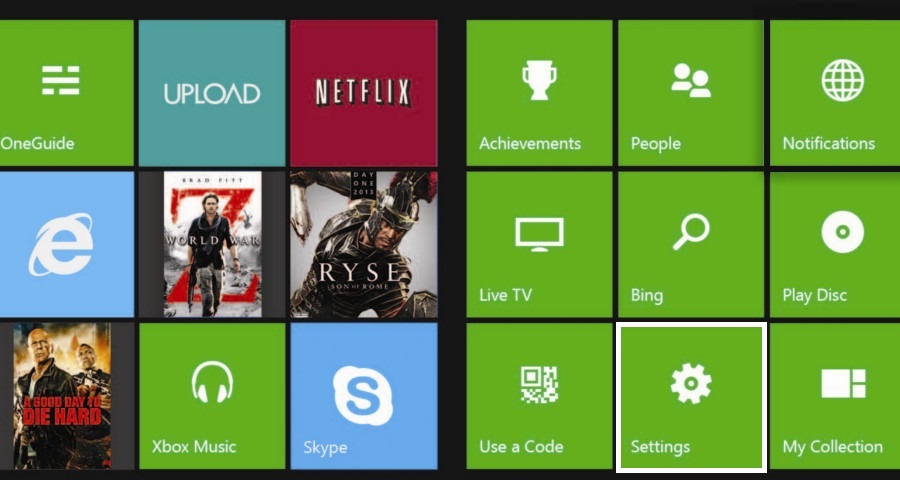
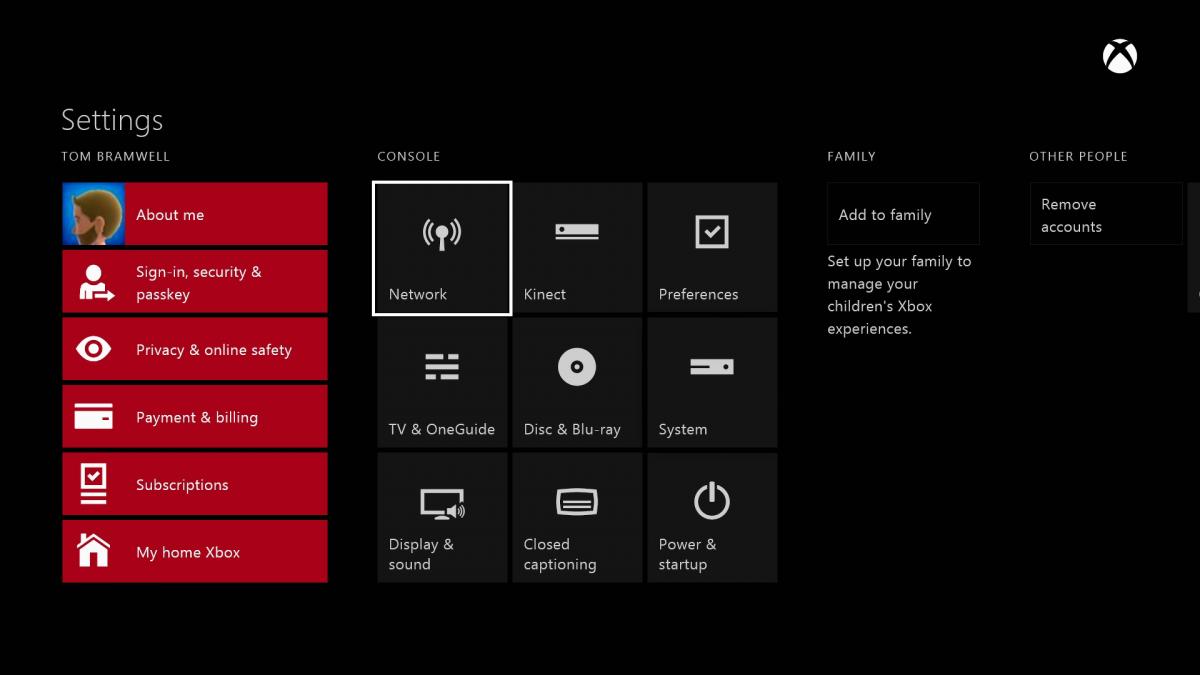
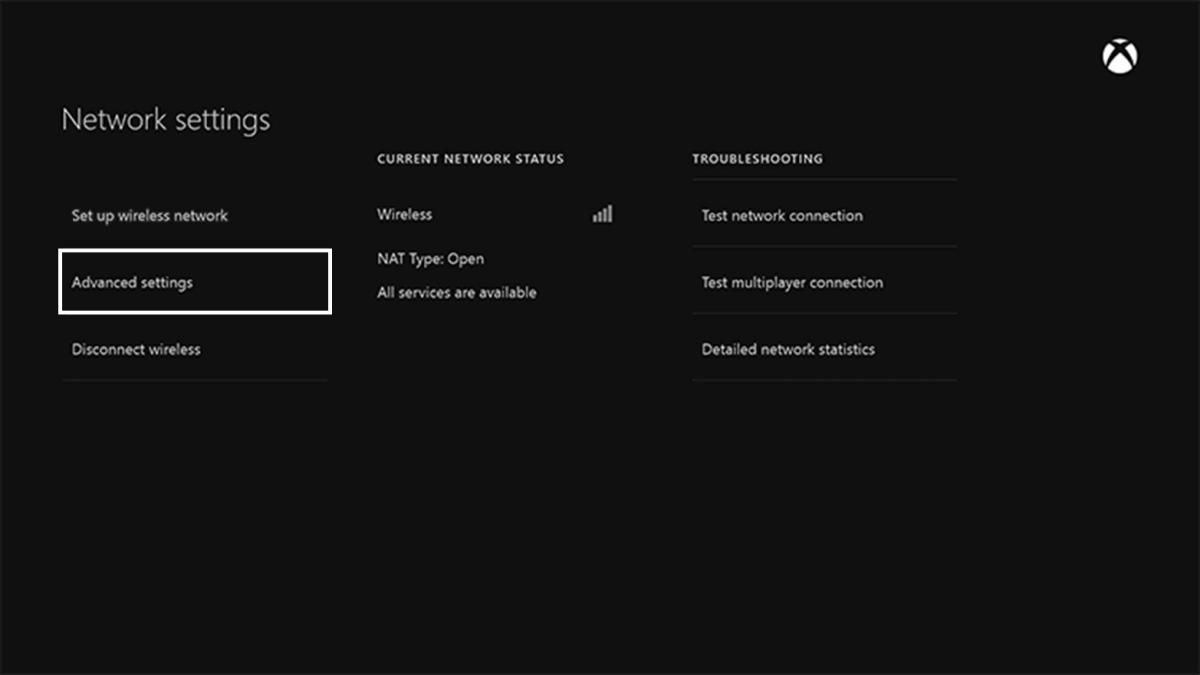
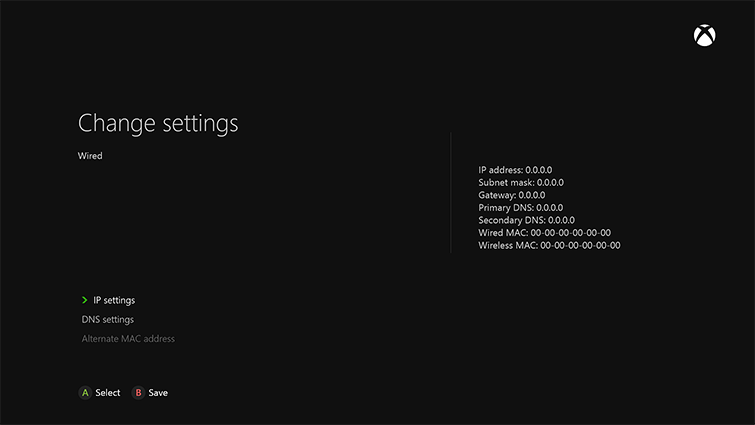
Microsoft Xbox 360
- Go to the System area of your Xbox Dashboard.
- Select Network Settings.
- Select Edit Settings > Additional Settings > Advanced Settings, then Wireless Information.
- The MAC address is displayed on this screen under Wireless Connection.
Xbox Series X | Series S
- Press the Xbox button > Profile & system > Settings.
- Go to General > Network settings.
- Choose Advanced settings.
- Find Wireless MAC Address.
Nintendo Wii
- From the Wii channel menu, select Wii Options.
- Select Wii Settings, then the right arrow to enter the second page.
- Select Internet > Console Information.
- The MAC address of the Wii console is displayed on the first line.
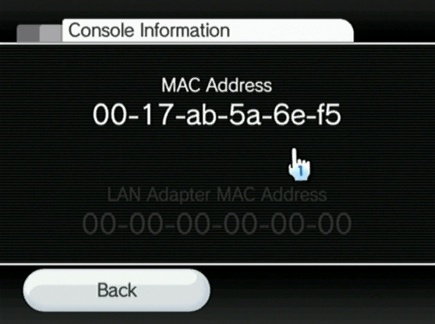
Nintendo Wii U
- From the Wii U Menu, open System Settings.
- Select Internet > View MAC Address (or Console Settings).
- Record the MAC Address.
Nintendo 3DS
- From the HOME menu, highlight and select the System Settings icon.
- Select Internet Settings.
- Tap Other Information.
- Tap Confirm MAC Address. Your system's MAC Address will be displayed on the screen.
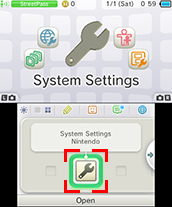
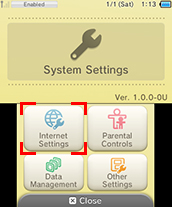
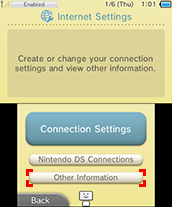
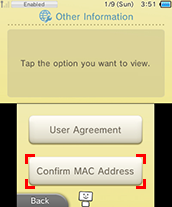
Nintendo Switch
- From the HOME Menu, select System Settings.
- Select Internet > Internet Settings.
- Select your Wi-Fi network; the MAC Address will be shown in the connection details.
I have the Wireless MAC Address of my Device—what do I do next?
- Using your Iona University Computer Username & Password, register your device here: Register My Device.
- Click on Create Device, enter the MAC Address & Device Name, check Terms of Use, then click Create Device.
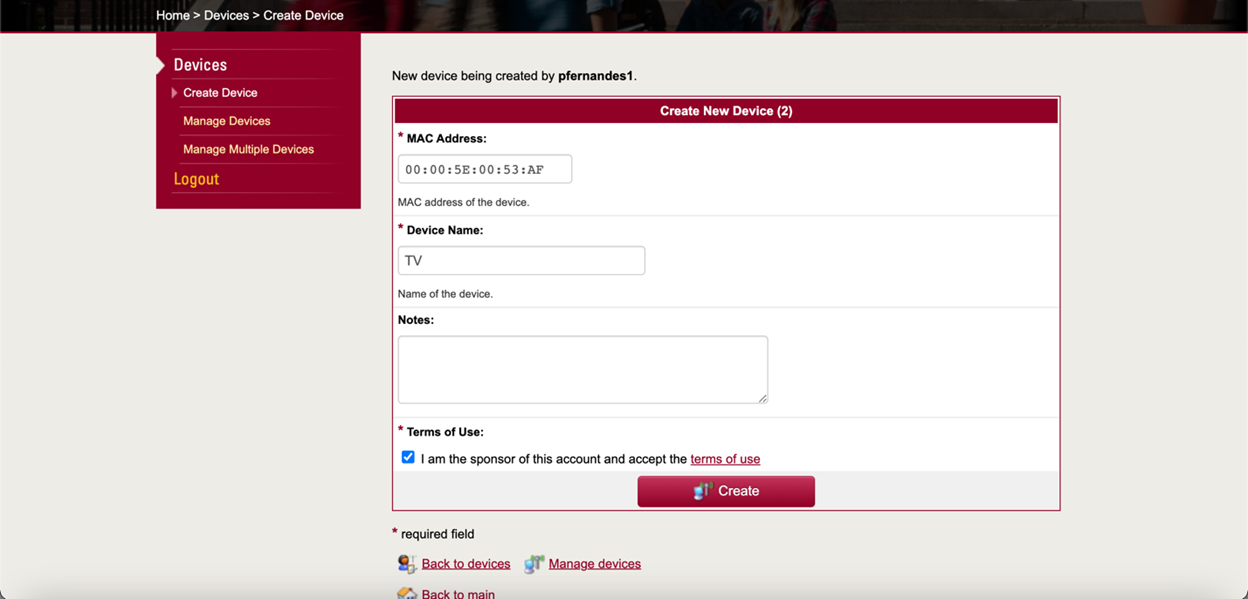
- Click on Manage Devices, click your device, then click Activate and Enable Account.
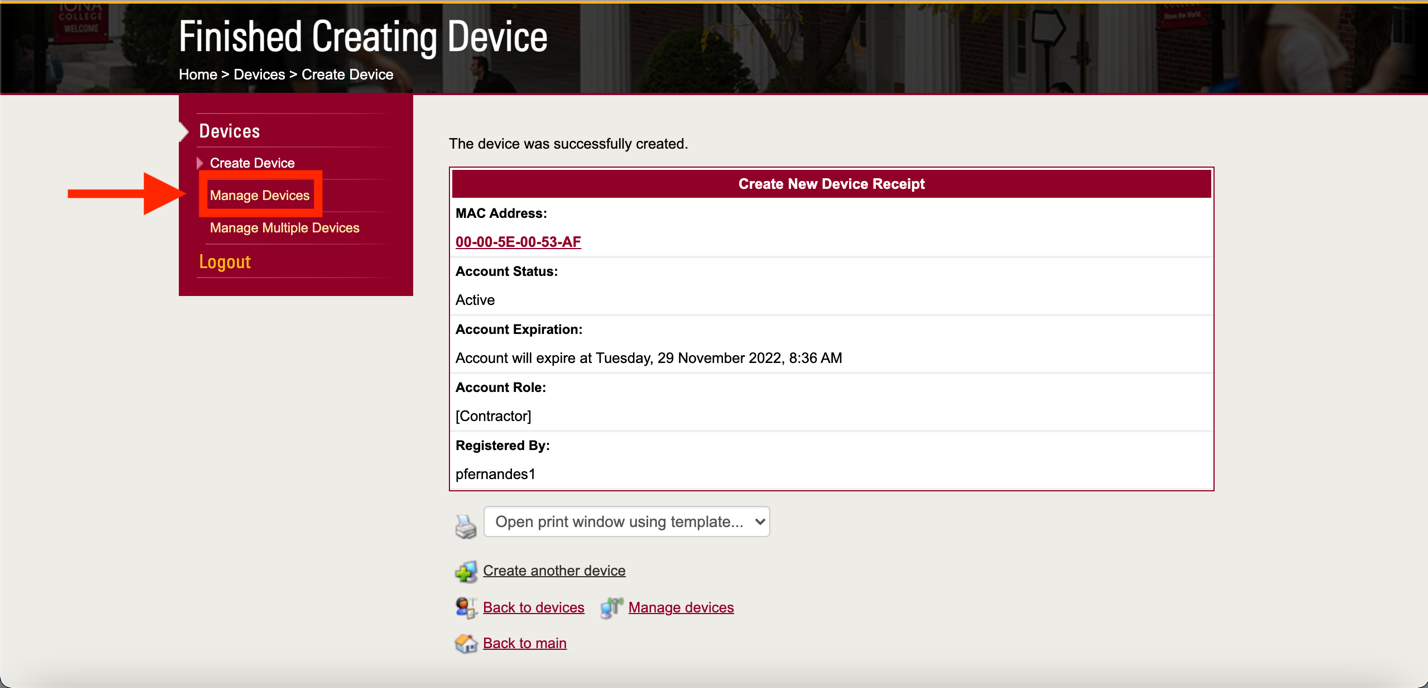
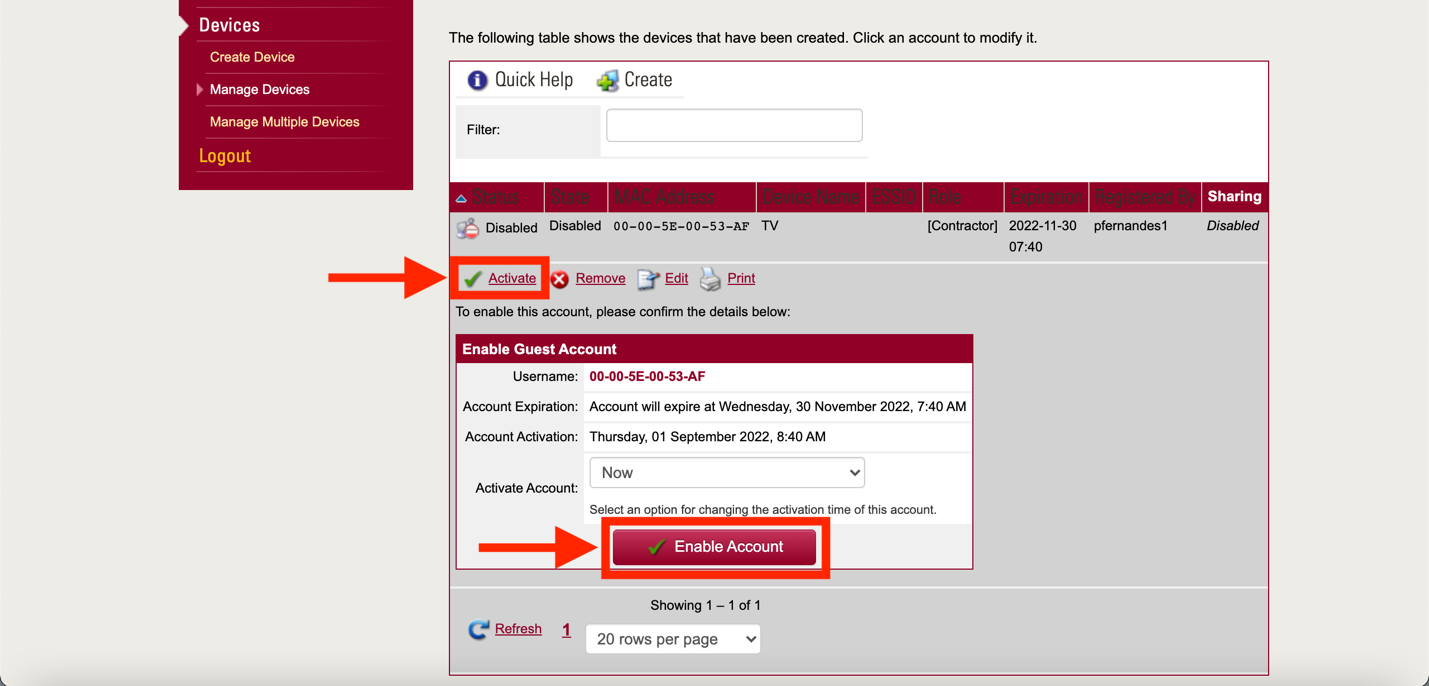
- Connect the device to IonaGUEST. If it doesn’t work immediately, allow 15–30 minutes for activation.
- If it still doesn’t work, submit a ticket or call the Help Desk at 914-633-2635.


